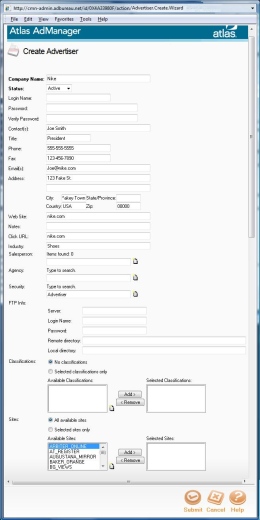Creating an advertiser profile is the first step in a three step process for running a campaign on your site. You only need to do this once for each advertiser you work with – you can skip this step down the line when you have return business and assign new campaigns to that profile.
There are several optional fields for the advertiser profile. Atlas can store a lot of details on your accounts, but you are not required to use Atlas for this purpose.
Here is a quick step-by-step for setting up a new advertiser (the non-required information is marked with an *):
- Click the Users tab on the right hand side of the navigational tab bar and select the Create button below the Advertiser heading.
- In the Company Name field, you will enter the name of your advertiser. Beneath you will see a status bar which should be set at Active.
[The fields Login Name, Password and Verify Password are optional and not recommended for use. These fields grant your advertiser limited access to your Atlas account to make it easier for file transfers. Call CMN for support on this feature]
- Next you see Contact Information *. (Self explanatory)
- Industry * pertains to the type of business your advertiser is organized by within your organization (ex. banks, bars, pizza, etc). Salesperson * will likely be your contact at that place of business or the sales rep that made the sale.
- Agency * has been pre-programmed to default as your publication. This is the mechanism in Atlas used to ensure your ads appear only on your site.
- FTP Info * follows the Security * field. It is only necessary to enter this information if you exchange ad creatives via FTP and they supply their information.
- The Classification * field is simple another level of organization available.
- Selected Sites Only is the final step. Your paper name will appear under Available Sites. You should check off Selected Sites Only and click Add to declare that this advertiser will be running on your site.