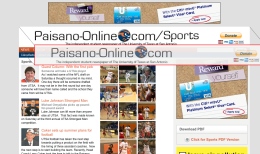With the College Publisher system you have the ability to customize each section page with different elements, styles, and different mastheads. To replace a masthead on a section page or the homepage you will click on the page name in the content tree. Then click the Customize Layout tab in the sub tab area. You will see a Header Image area where you can Create New.
NOTE: When uploading your new masthead make sure the masthead has the EXACT same dimensions as the current masthead. This is normally 975 pixels wide but can vary on height.
NOTE: You must save your new masthead in a web-friendly image format, including .jpg, .gif or .png. File types such as .tif are not acceptable, and images saved in CMYK color will also not display. We highly suggest creating or saving your image using Photoshop's "Save for Web (and Mobile Devices)..." feature found under its FILE menu. This ensures your file is saved in a web-friendly format.
The way the Customize Layout tab works is that the styles from the homepage trickle down to all the section pages if none of the sections are customized. If you change anything in the Customize Layout tab on a section page you will have to bring over all the hex values from the home page as you will have stopped the trickle down affect for that section. This means if you upload a different masthead, then you want to make sure to update the customized layout values reflected on your home page - enabling the site to stay consistent. The CMS operates this way because it is allowing you to create subsites with a completely different look from your homepage.
Note: This maybe a good opportunity to sponsor some of your section page mastheads. You can sponsor each section of your paper to different advertisers, for the right price of course.