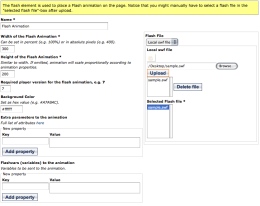You can upload Flash animations, slideshows, etc in CP5 using the Flash Element, the only requirement is that the file is saved as a .SWF. Steps to upload:
Step 1: Select "Flash" from the Elements drop down menu. You will be directed to a new tab for the Flash Element.
Step 2: Fill out all necessary fields. Name your Flash Element with a descriptive name that will be searchable in the future (name does not appear on your Site). Enter the width and height of your Flash .SWF file, which was set in the Adobe Flash program while the file was being created.
You may also specify the "required player version" - which is determined in your "Save" settings in the Adobe Flash program.
The background color should be set to match the background color of your site, or another color of your choosing.
Step 3: Optional Settings of Flash variables and parameters are for advanced users. These fields do not need to be filled out for your Flash Element to work properly. You can find Adobe's specifications for parameters at the Web Site.
Step 4: Upload your .SWF file. In the top right corner browse your computer and select the .SWF file you wish to upload and press "upload". Select the file under "Selected Flash file" by clicking on it.
Step 5: Save the Element. Once the Flash Element is saved and placed into a Content Slot, the uploaded .SWF should appear on your Site.